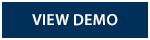Account Alerts
Business Banking
- Home
- Business
- Products & Services
- Digital Banking
- Account Alerts
Real-time account alerts with Notifi
Staying on track with your finances has never been easier. With Lake Ridge Bank alerts, you know the moment something important happens on your accounts. It's easy and available to all business online users.
- Want to know if your balance drops? An alert is sent instantly.
- Need to know when a deposit is made? You'll find out the moment it happens.
- Want to track when your debit card is used? Each transaction will trigger a notification.
- Choose from a wide variety of alerts.
- The Notifications your receive are up to you.
- Help you spot signs of fraud and identity theft.
- Provides the peace-of-mind that comes from knowing the status of your finances.
Online Banking Alerts
Messages are sent instantly using any of the delivery channels you choose. View Notifications online every time you log on to your Online Banking.
Log into Online Banking and select "Alerts" option located on the upper portion of the screen. You can select from the categories you wish to receive alerts on.
Mobile Banking Alerts
FAQs
Reference our frequently asked Account Alerts questions below. Still need help? Contact us online or chat with us!
For Personal Banking Customers only, yes.
Daily balance alerts are completely customizable. Select how often and what time of day you would like to be alerted.
Absolutely. We recommend that all customers set-up Alerts to monitor account activity. When you activate Alerts, you can watch suspicious activity in real-time.
No. This is a free service. However, please note that text message and data fees may be charged by your service provider to receive text alerts.
Log into Online Banking and select "Alerts" option located on the upper portion of the screen. You can select from the categories you wish to receive alerts on.
Follow these steps to activate an email address or phone number for receiving alerts:
1. Select Notification Settings under the Alerts tab:
Choose the notification method you want to add (e.g., push, SMS text, email).
2. Add Contact Information:
Next to the chosen notification method, click "+Add".
Enter your contact information in the provided fields and click "Next".
3. Enter Activation Code:
An activation code will be sent to the contact method you provided.
Once received, enter the code into the code box to complete the activation process.
By completing these steps, your email address or phone number will then be activated and available for you to select when setting up your alerts.
Yes. To set up push notifications through our Personal Mobile Banking app:
- Log on
- Select 'More' from the main menu
- Select 'Alerts'
- Turn on Push Notifications
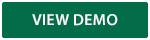
For Business Mobile app users:
- Log on
- Select 'More'
- Select 'Alert Setup'
Once turned on, you can set up account alerts, security alerts, scheduled alerts, and view your recent history of alerts sent.